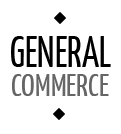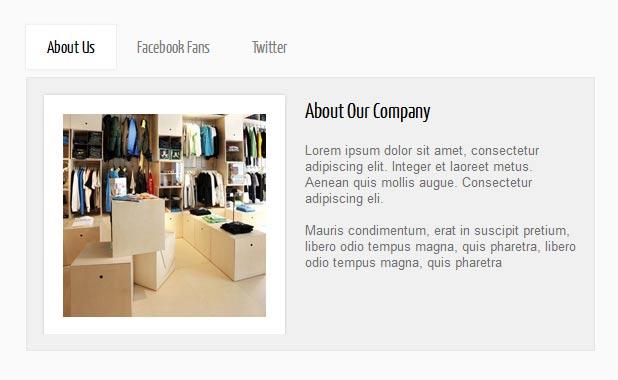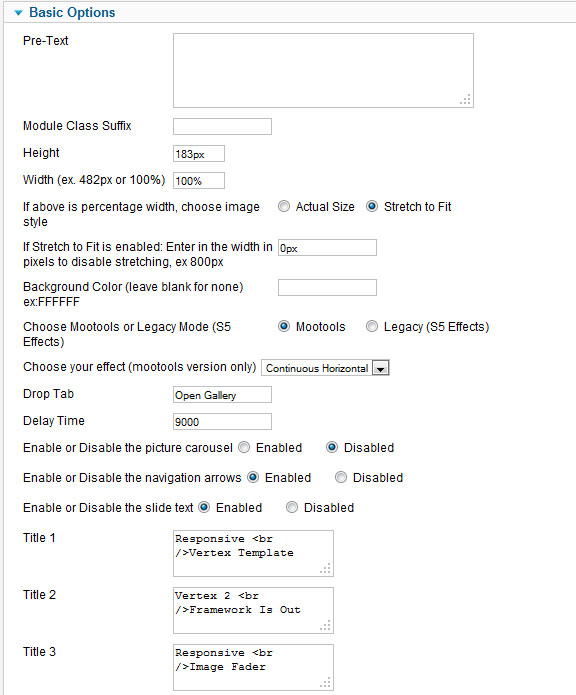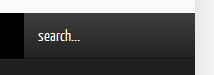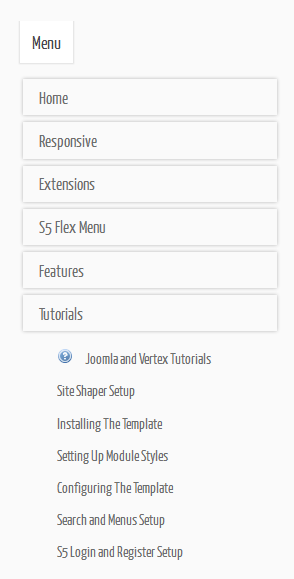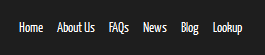- Details
-
Category: Latest
-
Published on Tuesday, 11 December 2007 21:24
-
Hits: 16005
Fixed or Fluid Width
This template has the ability to set the entire width of your set to either a
fixed pixel width or a fluid percentage width. You can set the width to any size
you want.
Column Widths
You may also set the widths of the following positions to any width that you
need to: left, left_inset, right, and right_inset. You may set them to any width
you need to.
Row Widths
This template comes loaded with module positions, many of which appear in rows
of 6 module positions. Any row that contains 6 module positions can have it's
row columns set to automatic widths or manual. For example, in the picture below
the first row shows 4 modules published and since it's set to automatic each is
set to 25% width. The second row shows a manual calculation for each module in
the row. Again, you may do this for any row that contains 6 modules. If you
setup a manual calculation they must total to 100%. Not all 6 modules need to be
used, as shown below.
All of this is done very easily in the template configuration.

 Drop Down Menu
Drop Down Menu  Menu Module Example
Menu Module Example
 Grouped Child Menu
Grouped Child Menu
 S5 Vertex Framework
S5 Vertex Framework  Template Specific Features
Template Specific Features  Vertex Template Features
Vertex Template Features  J! Stuff
J! Stuff  Joomla and Vertex Tutorials
Joomla and Vertex Tutorials  Continued Vertex Features
Continued Vertex Features