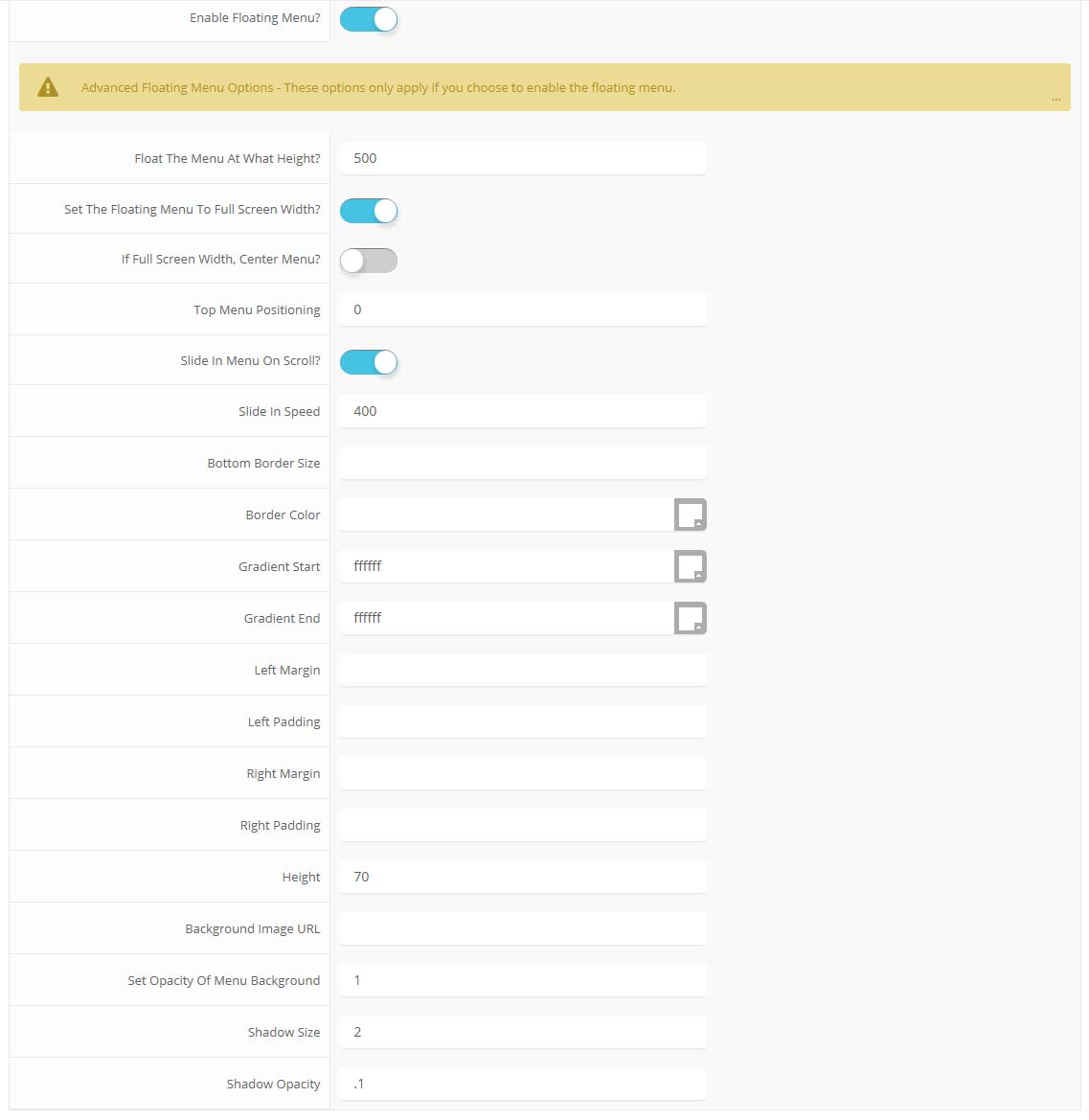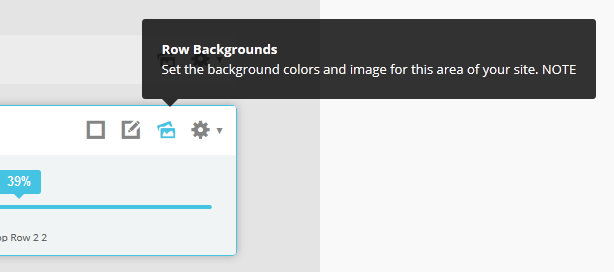-
Details
-
Written by Super User
-
Category: Latest
-
Published: 12 May 2013
-
Hits: 7610
This is a sample blockquote. Use <blockquote><p>Your content goes here!</p></blockquote> to create a blockquote.
<div class="s5_greenbox"> <div class="point"> Your text here </div> </div>
<div class="s5_redbox"> <div class="point"> Your text here </div> </div>
<div class="s5_bluebox"> <div class="point"> Your text here </div> </div>
<div class="s5_graybox"> <div class="point"> Your text here </div> </div>
This is a styled box. Use <div class="black_box">Your content goes here!</div>
This is a styled box. Use <div class="gray_box">Your content goes here!</div>
This is a styled box. Use <div class="red_box">Your content goes here!</div>
This is a styled box. Use <div class="blue_box">Your content goes here!</div>
This is a styled box. Use <div class="green_box">Your content goes here!</div>
This is a styled box. Use <div class="yellow_box">Your content goes here!</div>
This is a styled box. Use <div class="orange_box">Your content goes here!</div>
This is an image with the "boxed" class applied:

This is an image with the "boxed_black" class applied:

This is an image with the "padded" class applied:

This is an image with the "full_width" class applied. This can also be done automatically in the template configuration. Be sure to review our Vertex Guide here for other full width image options.

Heading 1
Heading 2
Heading 3
Heading 4
Heading 5
<a> With readon class applied:
readon
<span> With highlight1 class applied:
highlight1
<span> With highlight2 class applied:
highlight2
<span> With uppercase class applied:
uppercase
<a> With readon_highlight1 class applied:
readon_highlight1
<a> With readon_highlight2 class applied:
readon_highlight2
<a> With readon_border_highlight1 class applied:
readon_border_highlight1
<a> With readon_border_highlight2 class applied:
readon_border_highlight2
There is also a class readon_border_white that appears like the two classes above, but because of the white background here it would not be visilble. It used on the homepage inside of the S5 Image and Content Fader module.
<a> With large_readon_highlight1 class applied:
large_readon_highlight1
<a> With large_readon_highlight2 class applied:
large_readon_highlight2
<a> With large_readon_border_highlight1 class applied:
large_readon_border_highlight1
<a> With large_readon_border_highlight2 class applied:
large_readon_border_highlight2
There is also a class large_readon_border_white that appears like the two classes above, but because of the white background here it would not be visilble. It used on the homepage inside of the S5 Image and Content Fader module.
This is a customer quote box, you simply need to change out the text, image name, and the three hex colors in code shown below to ones of your choice:
We had the best vacation we have ever had
“Lorem ipsum dolor sit amet, consectetur adipiscing elit. Nullam molestie mi a nunc porta facilisis. Mauris varius volutpat interdum. In quis congue velit, sit amet.”
// Matt and Trish Green
<div class="s5_cust_quote">
<div class="s5_cust_quote_img_wrap">
<img style="border:solid 3px #2AB98E" src="images/customer_quote1.jpg" alt="" />
</div>
<div class="s5_custom_quote_text_wrap">
<div style="background:#2AB98E;border-bottom:solid 3px #3D8A73"
class="s5_custom_quote_text">
<h4>We had the best vacation we have ever had</h4>
<span>“Lorem ipsum dolor sit amet, consectetur adipiscing elit. Nullam molestie
mi a nunc porta facilisis. Mauris varius volutpat interdum. In quis congue velit,
sit amet.”</span>
// Matt and Trish Green
</div>
</div>
<div style="clear:both"></div>
</div>
This is a sample code div. Use <div class="code">Your content goes here!</div> to create a code div.
#s5_code { width: 30px; color: #fff; line-height: 45px; }
- This is an Ordered List
- Congue Quisque augue elit dolor nibh.
- Condimentum elte quis.
- Opsum dolor sit amet consectetuer.
- This is an Unordered List
- Congue Quisque augue elit dolor nibh.
- Condimentum elte quis.
- Opsum dolor sit amet consectetuer.
- This is an Unordered List with class plus
- Congue Quisque augue elit dolor nibh.
- Condimentum elte quis.
- Opsum dolor sit amet consectetuer.
- This is an Unordered List with class ul_arrow
- Congue Quisque augue elit dolor nibh.
- Condimentum elte quis.
- Opsum dolor sit amet consectetuer.
- This is an Unordered List with class ul_star
- Congue Quisque augue elit dolor nibh.
- Condimentum elte quis.
- Opsum dolor sit amet consectetuer.
- This is an Unordered List with class ul_bullet
- Congue Quisque augue elit dolor nibh.
- Condimentum elte quis.
- Opsum dolor sit amet consectetuer.
The following list will support lists up to number 9, add the following class to the UL wrapping the below LI elements, class="ul_numbers":
- This is a sample styled number list <li class="li_number1">Your content goes here!</li>
- This is a sample styled number list <li class="li_number2">Your content goes here!</li>
- This is a sample styled number list <li class="li_number3">Your content goes here!</li>
- This is a sample styled number list <li class="li_number4">Your content goes here!</li>
Basic
$49/per month
Unlimited Space & Traffic
99.9% Server Uptime
24/7 Customer Care
30 Days Money Back
Standard
$79/per month
Unlimited Space & Traffic
99.9% Server Uptime
24/7 Customer Care
30 Days Money Back
FREE Domain Name
Personal Concierge
Premium
$99/per month
Unlimited Space & Traffic
99.9% Server Uptime
24/7 Customer Care
30 Days Money Back
FREE Domain Name
To use the price table on your site grab the following example code below and add to your site. The price table is fully responsive and can display up to 7 price columns. Once you have determined the number of columns you will be using set the wrapper div to the number of columns that you've added. You can use the wrapping classes of "s5_pricetable_1" to "s5_pricetable_7".
<div class="s5_pricetable_3">
<div class="s5_pricetable_column">
<div class="s5_pricetable_column_padding">
<div class="s5_title">Basic</div>
<span class="dollarsign">$</span><span class="price">49</span><span class="month">/per month</span>
<div class="s5_options">
Unlimited Space & Traffic<br>
99.9% Server Uptime<br>
24/7 Customer Care<br>
30 Days Money Back<br><br>
</div>
<div class="s5_horizontalrule"></div>
<div class="s5_buttoncenter"><a class="button s5_pricetable" href="#">Choose</a></div>
</div>
</div>
<div class="s5_pricetable_column recommended">
<div class="s5_pricetable_column_padding">
<div class="s5_title">Standard</div>
<span class="dollarsign">$</span><span class="price">79</span><span class="month">/per month</span>
<div class="s5_options">
Unlimited Space & Traffic<br>
99.9% Server Uptime<br>
24/7 Customer Care<br>
30 Days Money Back<br>
FREE Domain Name<br>
Personal Concierge
</div>
<div class="s5_horizontalrule"></div>
<div class="s5_buttoncenter"><a class="button s5_pricetable" href="#">Choose</a></div>
</div>
</div>
<div class="s5_pricetable_column">
<div class="s5_pricetable_column_padding">
<div class="s5_title">Premium</div>
<span class="dollarsign">$</span><span class="price">99</span><span class="month">/per month</span>
<div class="s5_options">
Unlimited Space & Traffic <br>
99.9% Server Uptime<br>
24/7 Customer Care<br>
30 Days Money Back<br>
FREE Domain Name
</div>
<div class="s5_horizontalrule"></div>
<div class="s5_buttoncenter"><a class="button s5_pricetable" href="#">Choose</a></div>
</div>
</div>
<div style="clear:both;"></div>
</div>
Make any Youtube, Vimeo, etc video you embed to your site work with responsive by wrapping with a DIV with a class of "s5_video_container". The below Youtube Video will shrink when the area its contained in gets too small for it:
 Menu Module Example
Menu Module Example