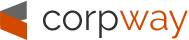Every template built on Vertex also comes with its own unique template specific options applicable to that particular template such as highlight colors, social icons, and much more. These features are in addition to the standard functions of Vertex, and are still controlled through the very user friendly interface of Vertex. This page will document the features specific to this template.
Template Specific Configuration Interface of Vertex
Below is a screenshot that shows all the template specific features available in the user friendly Vertex admin: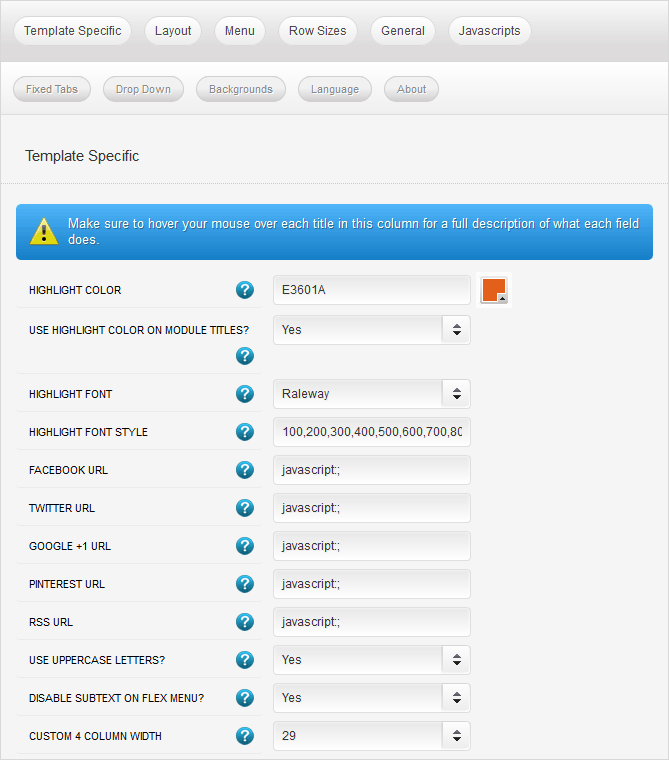
Custom Highlight Colors
Set your own custom color scheme with the built in highlight color. This color controls menu items, titles, buttons, hover over effects, and much more, the template's script will automatic use several variations of the same color to create gradients. You can set these colors to any color that you want. Below is an example of how this works.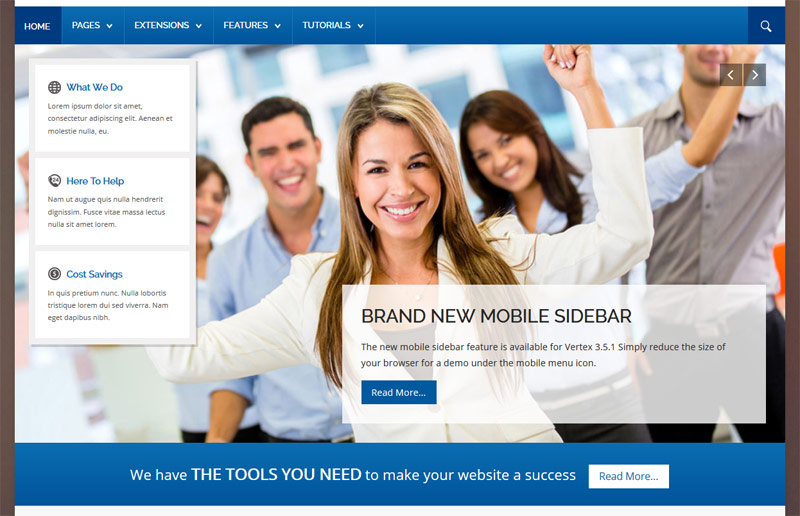
Module Title Highlight Color
By default module titles will be shown with two colors; the first word uses highlight1. You can disable this feature and use a single solid color as well.
Custom Highlight Font
Choose a custom highlight font powered by Google fonts. You can set a custom font for the titles, buttons, and much more. This is used in conjunction with the default site font which is controlled under the Layout tab of Vertex, and controls many other elements as well.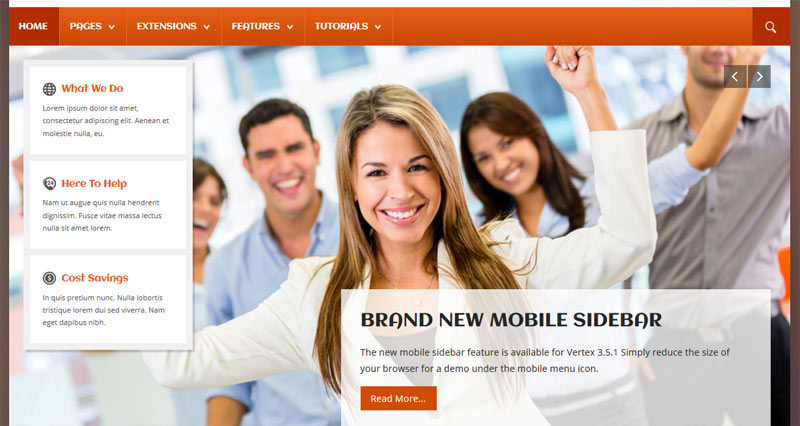
Social Icons
Easily link to a social media site with the built in social icons found in the header of this template. Simply enter the url of your social site in the configuration and the icon will automatically appear. To disable an icon simply leave the url blank for that particular icon.Uppercase Leters
Choose to enable or disable uppercase letters on most menu items, buttons, titles and more.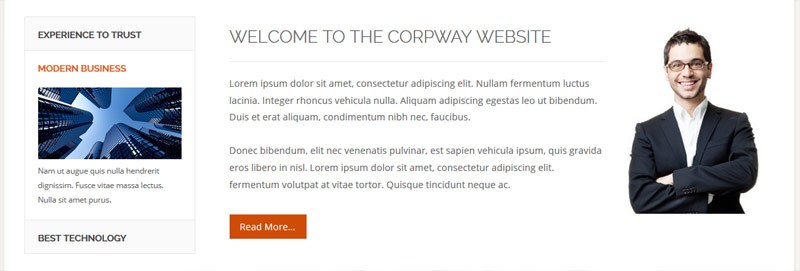
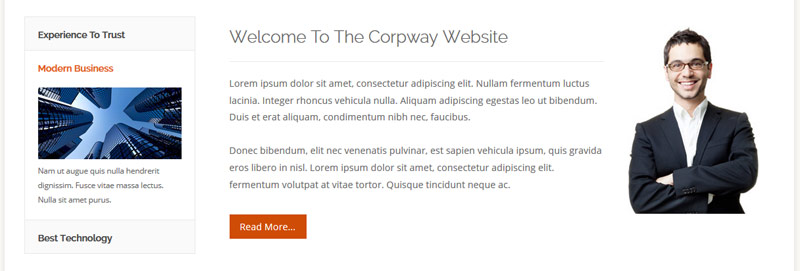
Small Menu
The S5 Flex Menu gives you the ability to have subtext on each menu item. If you choose not to use subtext on the first level links simply choose to disable this option and the menu will automatically down size.