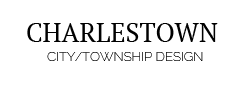- Details
- Written by Super User
- Category: Demo Info
- Hits: 2367
- 01In the backend of Joomla go menu item Extensions/Template Manager.
- 02Click on the title of the template.
- 03This will bring you to the template manager screen where you can edit the template's parameters.
- 04Click save when you are done

I like what I see! I want to JOIN TODAY.
- Details
- Written by Super User
- Category: Demo Info
- Hits: 5526
Every template built on Vertex also comes with its own unique template specific options applicable to that particular template such as highlight colors, social icons, and much more. These features are in addition to the standard functions of Vertex, and are still controlled through the very user friendly interface of Vertex. This page will document the features specific to this template.
Theme Specific Configuration Interface of Vertex
Below is a screenshot that shows all the template specific features available in the user friendly Vertex admin: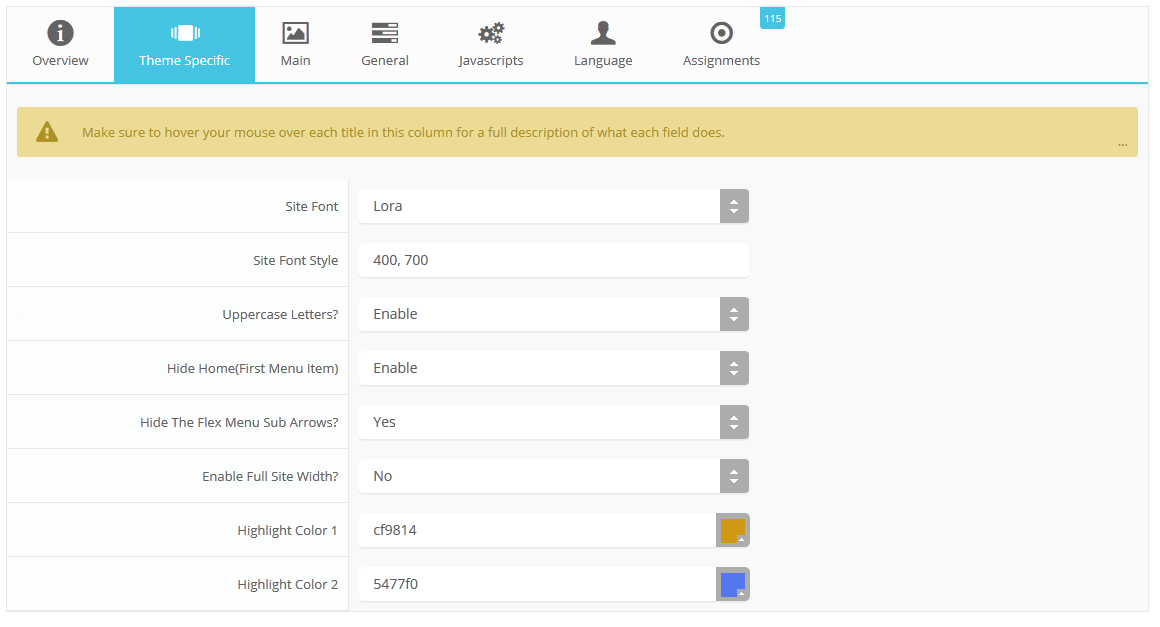
Custom Highlight Colors
Stylize your site with any color you want. Set your own custom color scheme with the built in highlight color. These colors control menu items, titles, buttons, hover over effects, backgrounds, and more. You can set this color to any color that you want. Below is an example so you can see how this works. In addition to these color options, Vertex itself is loaded with background color and images options under the Main / Layout page in the template configuration.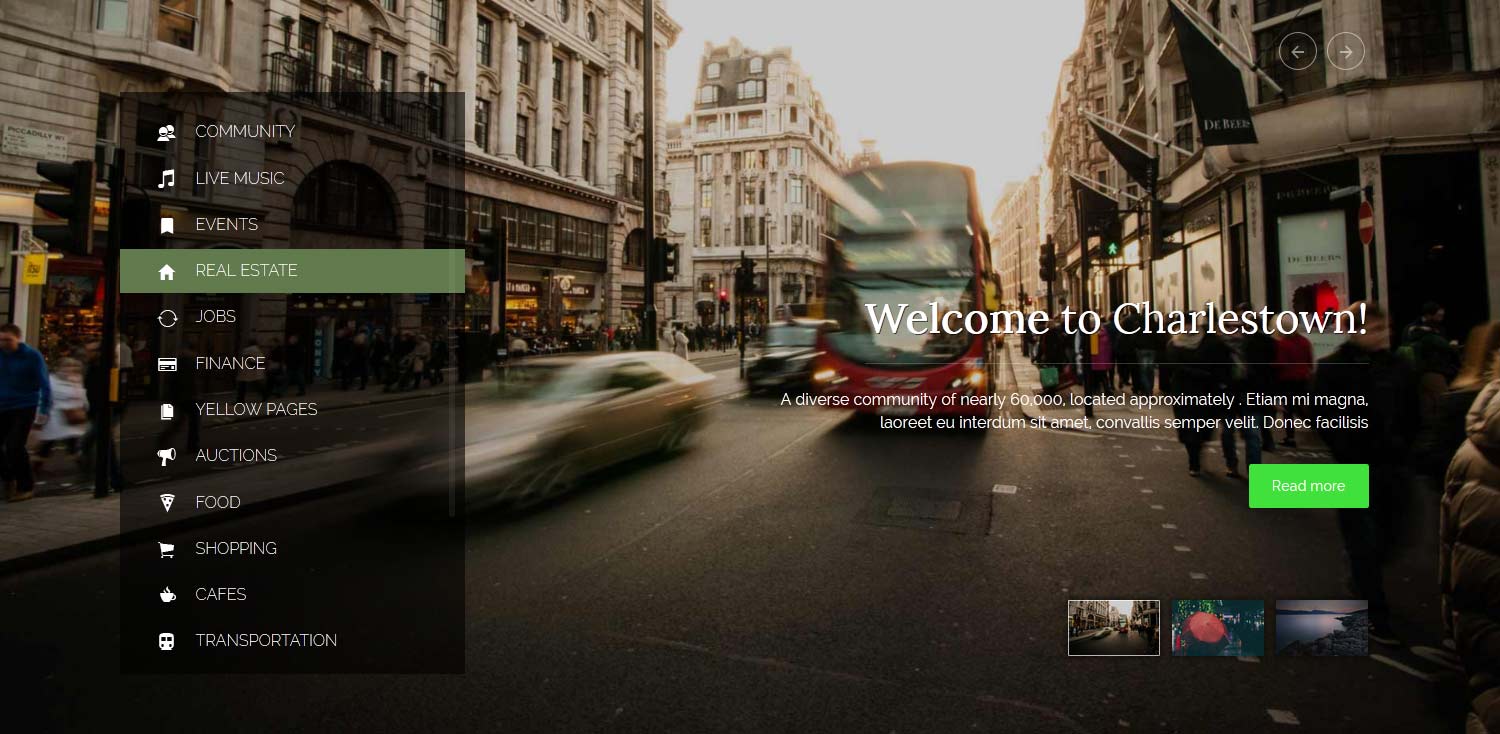
Custom Highlight Font
Choose a custom highlight font powered by Google fonts. You can set a custom font for the titles, buttons, and much more. This is used in conjunction with the default site font which is controlled under the Main / Styling tab in the Vertex template configuration, and controls many other elements as well.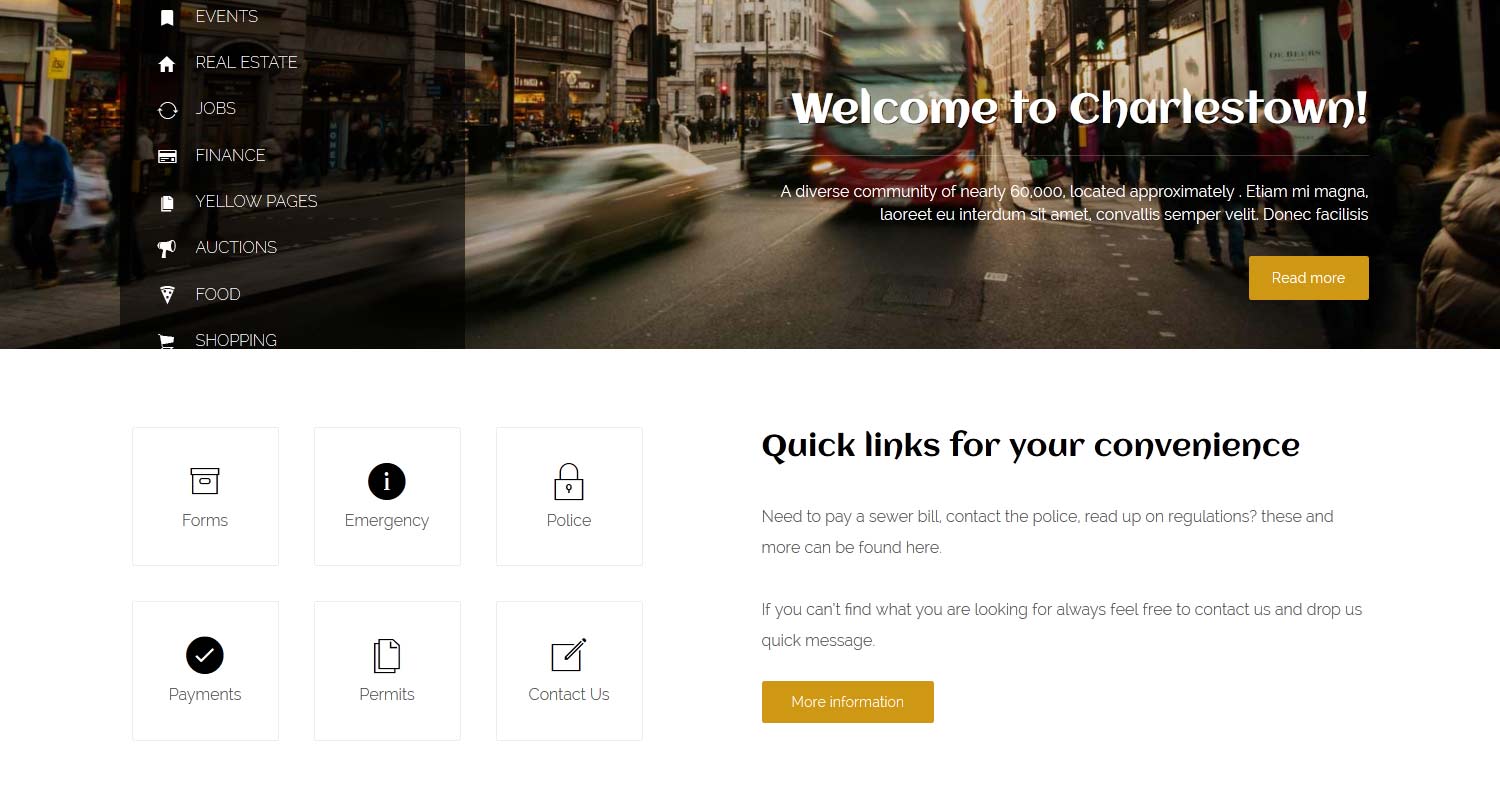
Uppercase Letters
Choose to enable or disable uppercase letters on most menu items, buttons, titles and more.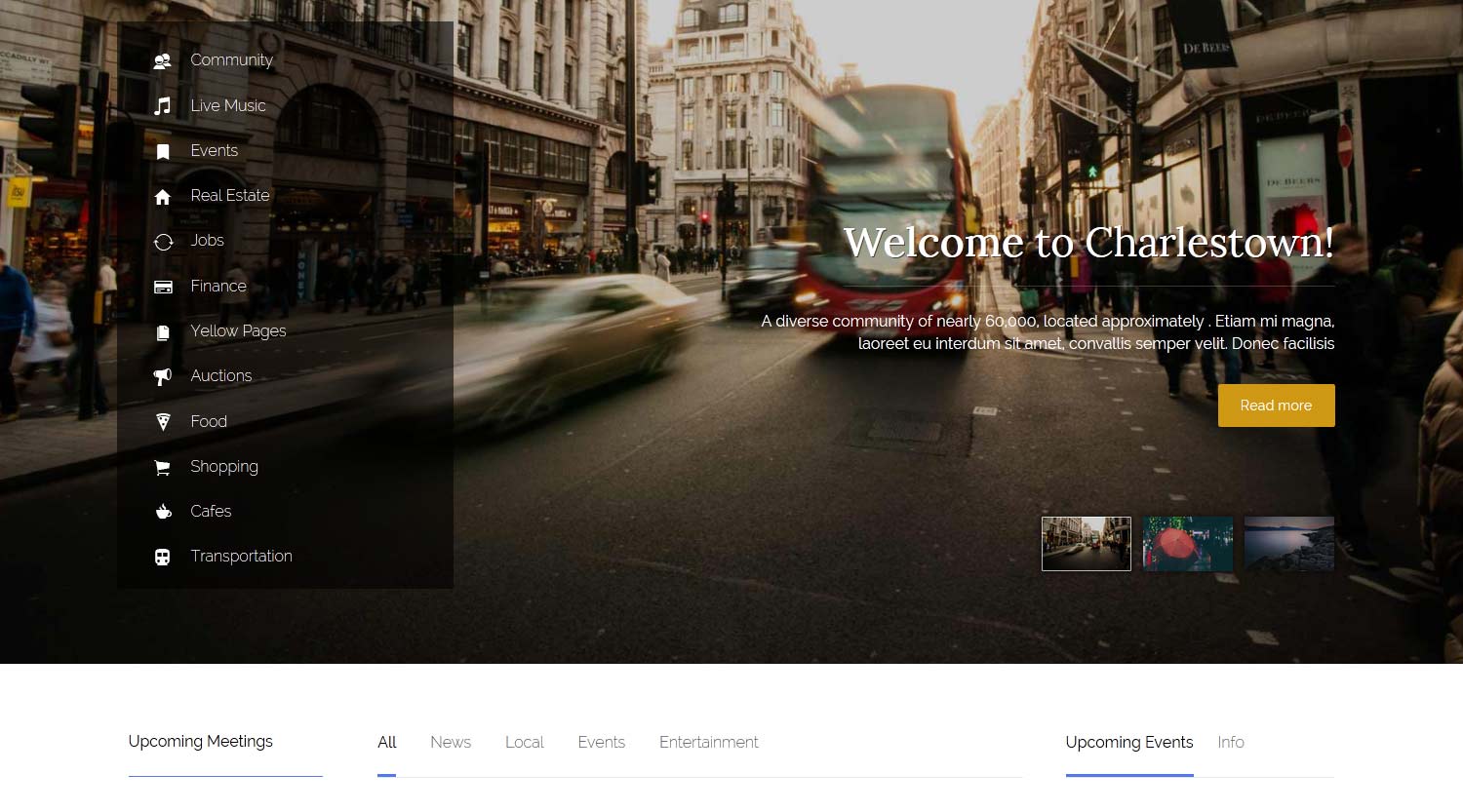
Hide Menu Arrows
With this option you can disable the menu item sub menu arrows on first level parent items.
Full Site Width
If this is enabled it will extend the site all the way to left/right of your browser window. By default the template will display wrapped and centered with a slight drop shadow on a light gray background.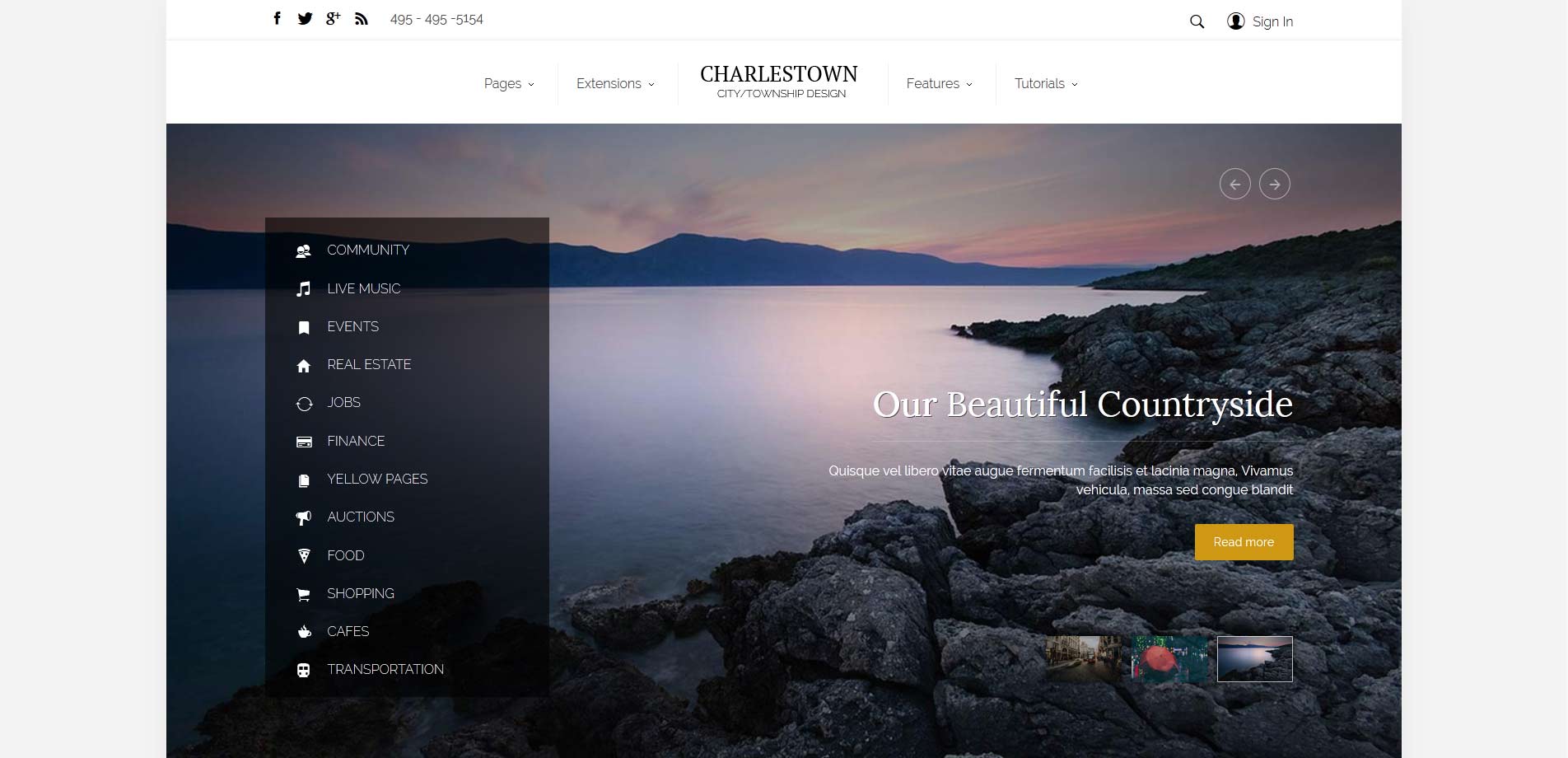
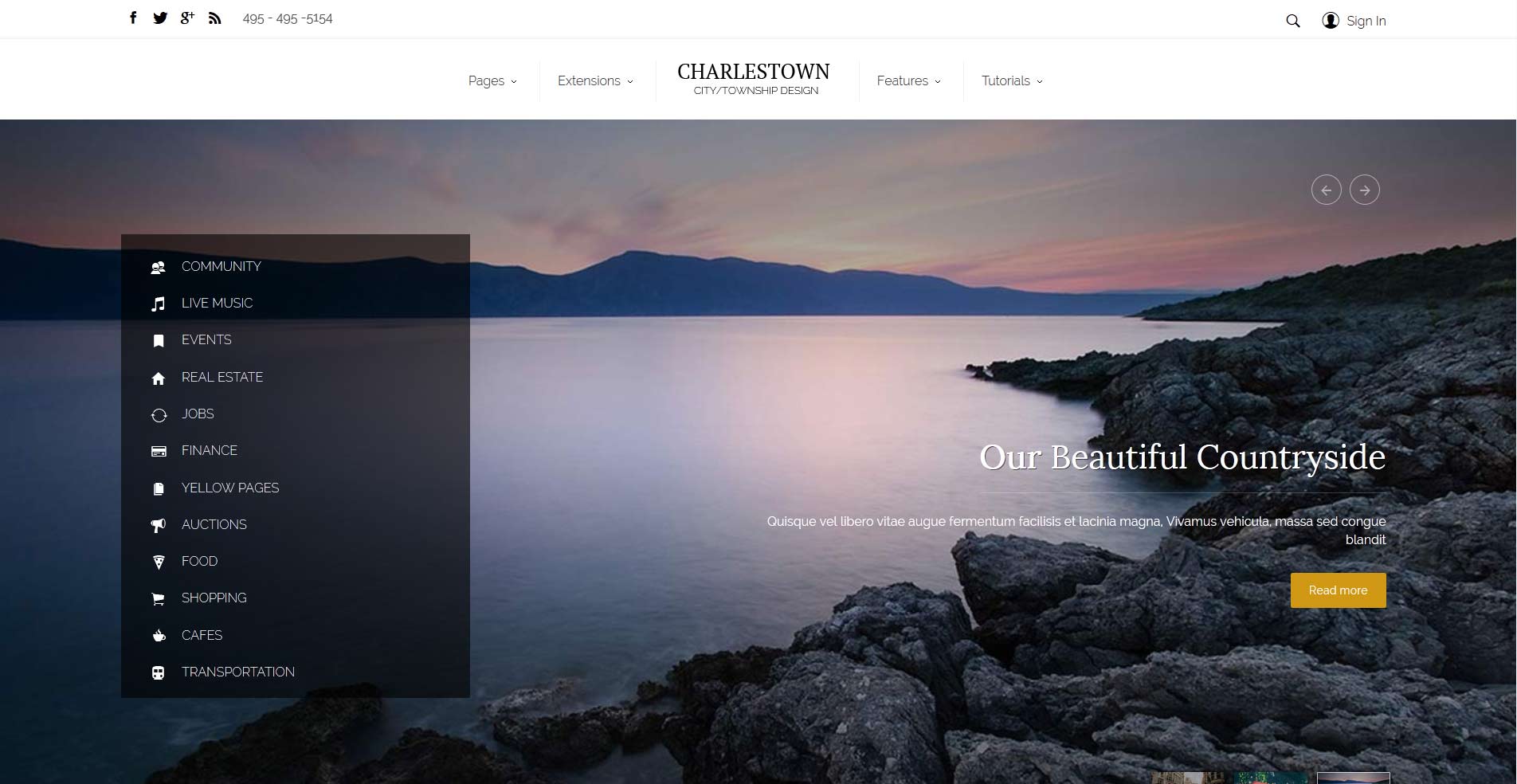
Demo - Full Screen Width Demo - Wrapped Screen Width
Custom_4 Column
The custom_4 is a position that will show on top of the custom_3 module position. It will only show when there is a custom_3 module published. For the demo we published our Image and Content Fader to the custom_3 position. The custom_4 position is designed to show a menu as we have demo'd and the scroll bar will only show if the content extends past the vertical height of the position.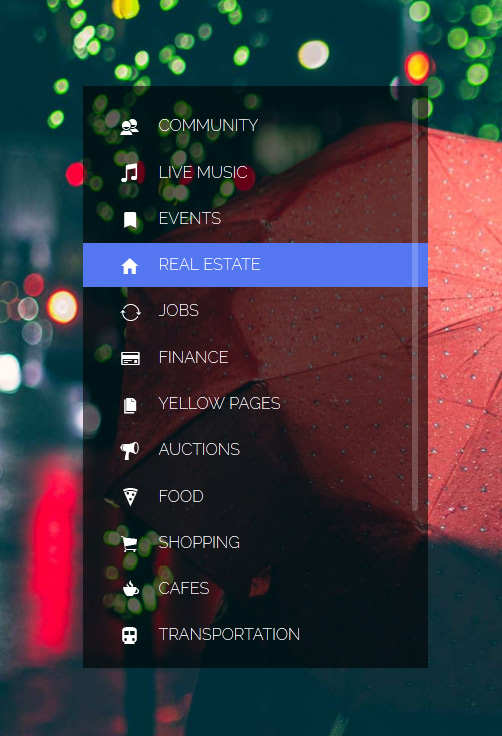
- Details
- Written by Super User
- Category: Demo Info
- Hits: 2352